How do I start a new 360 project?
There are three options for starting a new 360 project: from scratch, from a template, or from a previous project. This article will show you how each of these options works.
![]()
To start a new 360 project, click on the
360 Survey icon on the Home Dashboard page.
This will take you to the 360 Project Dashboard.
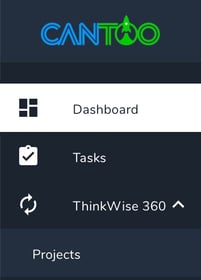
The 360 Project Dashboard can also be accessed
in the navigation bar on the left by selecting
ThinkWise 360 / Projects
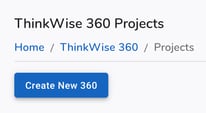
Next: On the 360 Project Dashboard page,
select the Create New 360 button.
This starts the new project setup process.
Creating a new 360 Project requires selecting a starting point.
Select one of the three options for starting a new project.
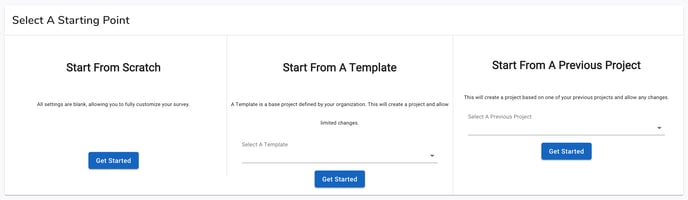
|
Start From Scratch This option contains no
|
Start From A Template Starting from a Template limits the number of changes that can be made to the project settings. Only the project name, description, |
Start From A Previous Project Starting from a Previous Project clones the previous project settings, but allows for all items to be changed during the setup process. |
Continue to: 360 Setup: Project Information