360 Setup: Project Information
This article reviews the project Information tab in the 360 project setup window.
After selecting the project starting point, set the general project information by filling out the forms in the Information tab.
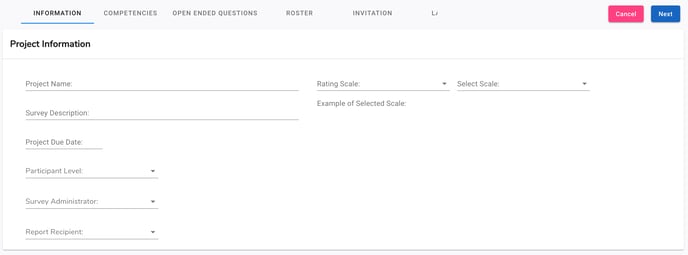
Project Name: Give your project a name that is easily identifiable. Tip: Include cohorts, divisions, etc., as well as identifiers for rounds or versions of the project.
Survey Description: This is the only field that is not mandatory. Use this field to provide more detail about the project. The description will be included in email correspondences and below the Project Name on the survey.
Project Due Date: Select a due date.
Common practice is to allow 1-2 weeks for completion.
Participant Level: Select the participant level for this project. There are three level options: Executive, Manager or Individual Contributor.
This setting will change the ThinkWise Items that are available in the Competencies tab to match the appropriate Participant Level.
Survey Administrator: Select the Survey Administrator from the dropdown menu. Organizational administrators will be available in this list.
Common practice is to assign the person that is setting up the project.
*Note: This setting can be changed anytime after the project is launched.
Report Recipient: Select the Report Recipient from the dropdown menu. There are three options: Survey Administrator, Participant, or Survey Administrator and Participant.
Common practice is to select Survey Administrator to allow for a report review before sharing results with the Participant.
Rating Scale: Select a scale type option from the dropdown menu.
There are four type options: Agreement, Satisfaction, Importance, or Custom.
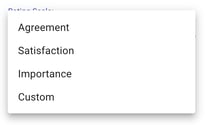
After selecting the scale type, select the scale size.
Options range from 3 point to 10 point with our without N/A options.
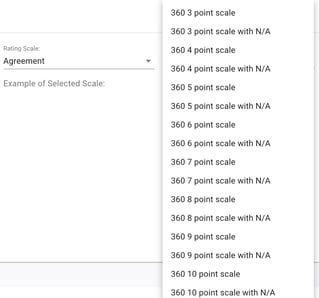
Note: Custom scales are available upon request.
Please contact support@cantoo.us to request a custom scale.
After selecting the rating scale and the size, an example of the the selected scale will display below the selections.
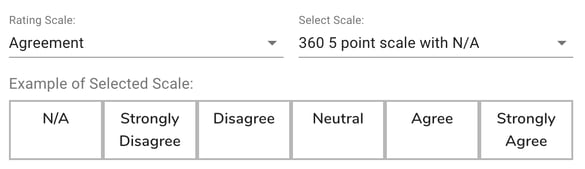
Click the Next button in the upper right to advance to the Competencies tab.
Continue to: 360 Setup: Competency Selection