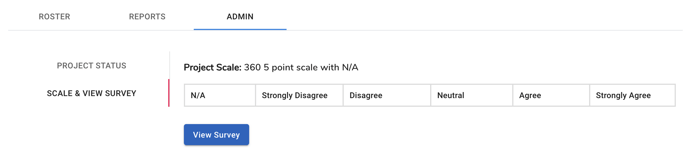360 Admin: Project Dashboard - Admin Tab
In this article we will review the Admin tab functions in the 360 project dashboard.
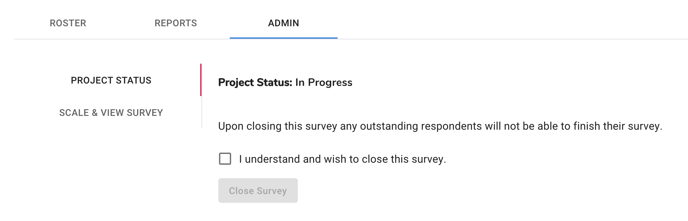
In the Admin tab of the 360 project dashboard page there are functions to change the project status and view the project scale and survey.
Project Status
Each project has three status settings, In Setup, In Progress and Closed. The In Setup status is when the project is in the process of being created and has not yet launched.
Upon launching a project the status is changed automatically to In Progress. The project status will remain in the In Progress stage until the project admin closes the project.
Closing a project. To close a project, select the Admin tab in the desired project dashboard. Select Project Status and then click the check box next to the sentence "I understand and wish to close this survey"
Then, click the Close Survey button to close the survey.
Note: Closing a survey will lock access to the survey for all raters. After the project is closed all surveys will not longer be accessible to respondents.
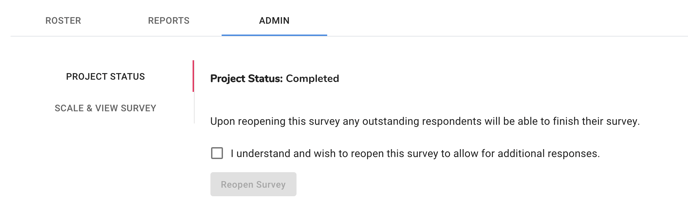
Reopening a project. If you need to reopen a project so that someone can complete there survey after it has been closed, you can do this in the same Admin tab.
Click the Admin tab in the project dashboard. Select the Project Status option and then click the check box next to the sentence " I understand and wish to reopen this survey to allow for additional responses."
Then, click the Reopen Survey button to reopen the survey. This will change the project status from Closed to In Progress and allow anyone that has not completed their survey to log in and access the survey.j
Scale & View Survey
The Scale and View Survey option in the Admin tab allows the admin user to see the scale that was used in the project. It is shown to the right in the Scale & View Survey option.
Below the scale there is a button to Preview Survey. Click the button to open a pop up window with a preview of the survey.